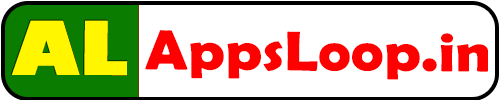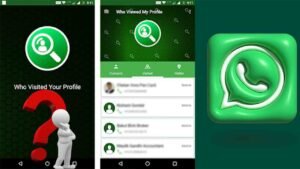Upgrading the quality of a regular video to 4K resolution is not that easy because you basically upscale the video from what it originally was to 4K (3840 x 2160 pixels). Upscaling does not produce true 4K detail but instead attempts to make the image clearer and sharper so that it meets the higher resolution requirements.
Here’s how you can try to upscale a video to quality 4K:
1. Video Upscaling Software or Tools
There are dozens of free video upscaling software tools and applications that can upscale your video to 4K. Some such tools use algorithms which could fill in missing pixels by interpolating and thus adding the detail when it is upscaling the resolution. Some can even use AI-based upscaling methods for higher quality.
Video Upscaling Applications
• Topaz Video AI (Topaz Video Enhance AI)
This is Topaz Video AI, the newest favorite video upscaler using AI. It works on analyzing the footage and applying AI models to enhance the quality before upconverting it into 4K. It supports Windows as well as macOS and delivers some rather impressive results.
How to Use Topaz Video AI:
- Download and launch the software, then open your video file.
- Set the output resolution to 4K (3840 x 2160).
- Set the AI model based on the type of footage to upscale (Standard, Art, etc.)
- Click “Start” to execute upscaling.
• In Adobe Premiere Pro by “Detail-preserving Upscale” effect
Adobe Premiere Pro is video editing software specifically recommended for professionals. It has an option for manual upscaling. But, like Topaz Video AI, it doesn’t use AI. However, the Detail-preserving Upscale effect does improve quality in videos while upscaling the resolution.
How to Use Premiere Pro to Upscale to 4K:
- Launch Adobe Premiere Pro and set up a new project.
- Import your video to this project and add it to the timeline.
- Right-click on that video, open the Scale menu, and input your own resolution by hand from there.
- In the Effects tab, upscale the video’s quality by using the “Detail-preserving Upscale” effect.
- Export in 4K resolution.
• DaVinci Resolve
DaVinci Resolve is a professional-grade video editing and color grading software that has powerful upscaling features. You can use its Super Scale feature to upscale a video from HD to 4K with good results.
How to Upscale Using DaVinci Resolve:
- Open DaVinci Resolve and import your video.
- In the “Media” tab, right-click on your video and select “Clip Attributes.”
- Under the “Video” tab, choose the 4K resolution.
- Click on the “Color” tab and add Super Scale and upscale your footage.
- Export your video using the 4K resolution settings.
Other Software Available:
- FFmpeg: A free and open-source audio/video processing tool. With command-line instruction, one can upscale the video resolution.
- VideoProc: As a video editor, this tool also has its versions of upscaling and is easy to use for a newcomer.
2. Online AI-Powered Video Upscalers
If you don’t like downloading or installing anything, there are online tools that can upscale a video with AI right within your browser. Those tools usually have limited video size and features, but one thing is for sure – they are easy and extremely quick tools that can upscale any video to 4K.
Some Popular Online AI Video Upscalers:
• Let’s Enhance
An online tool, with an AI-driven upscaling of videos and images. It works well on small and medium-sized videos and can upscale them to 4K or more.
• DeepAI Video Upscaler
DeepAI uses deep learning models for video resolution enhancement. It is a free-of-charge solution that can be used for small projects.
• Waifu2x
It’s a free, web-based application primarily suited to images but will also upscale video with very limited functionality. Some video converters or editors will have this application embedded.
3. Best Practices for Making Upscaled Video Look Good
Upscaling does improve your video to a resolution that can easily be as high as 4K, but it doesn’t create true 4K detail magically. Here are some best practices to make the results look as good as possible:
• Source Quality Matters
Upscaling does its best when the source video has good quality. If it’s low resolution or completely filled with noise or the worst types of compression, upscaling may make it worse. High-quality source videos like 1080p or above are much better.
• Limit Sharpening
Over-sharpening or over-noise reduction at the time of upscaling can introduce artifacts or lead to unnatural video appearance. Instead, it would be better to opt for subtle improvement rather than extreme enhancement.
• Make Use of AI Tools
AI-based upscaling tools such as Topaz Video AI usually bring out the best because they make use of machine learning algorithms to predict and enhance details within the footage. They can make the video look a lot more natural with better details instead of artifacts.
• Choose the Right Output Settings
When exporting your video, make sure to set the resolution to 3840 x 2160 (4K) and choose the best quality settings (such as high bitrate, appropriate codec, etc.) to maintain the best possible image quality.
4. Final Thoughts on Upscaling Videos to 4K
I would say it is feasible that you can bump up a normal video to 4K quality. However, upscaled video does not seem as sharp as true 4K footage does. AI software appears to provide the best output; sharpness is improved, and artifacts are minimized, but you cannot achieve true 4K-level detail by just taking a lower-resolution video.
Best results of upscaled resolutions can be captured when using Topaz Video AI or Adobe Premiere Pro in combination with good settings. Keep in mind that upscaling works best with high-quality source footage, so make sure your video is reasonable with less noise and compression before the process happens.
Frequently Asked Questions (FAQ)
1. What is video upscaling?
Video upscaling is the process of increasing the resolution of a video from a lower resolution to a higher one (e.g., from HD to 4K). Upscaling improves the clarity and sharpness of the image, but it doesn’t generate true 4K detail – it only enhances the existing video quality.
2. Can I upscale any video to 4K?
Yes, you can upscale most videos to 4K. However, the quality of the upscaled video depends on the original video’s quality. Videos with low resolution or high compression may not upscale well and could show visible artifacts.
3. What software can I use to upscale a video to 4K?
Some of the best software for upscaling videos to 4K includes:
- Topaz Video AI
- Adobe Premiere Pro
- DaVinci Resolve
- FFmpeg
- VideoProc
These tools use algorithms and AI-based methods to upscale video resolution effectively.
4. What is the best AI-powered tool for video upscaling?
Topaz Video AI is widely considered one of the best AI-powered video upscaling tools. It uses machine learning models to enhance video quality and upscale it to 4K with minimal artifacts, producing natural-looking results.
5. Can I upscale videos for free?
Yes, there are free tools available for upscaling videos, including FFmpeg (which is command-line based) and Waifu2x (for images and limited video functionality). Some online platforms also offer free AI-driven upscaling for smaller video files, such as DeepAI Video Upscaler.
6. Do online tools work for video upscaling?
Yes, online tools like Let’s Enhance and DeepAI Video Upscaler are great for quick, smaller-scale video upscaling. They are easy to use, and you don’t need to install any software, but they may have limitations in terms of video size and features.
7. Does upscaling make the video look like true 4K?
No, upscaling can improve the sharpness and clarity of a video, but it does not create true 4K detail. The original content’s quality will still be evident, and you cannot fully replicate the detail of native 4K footage unless it was shot in 4K.
8. What is the best way to make upscaled videos look better?
To make upscaled videos look their best:
Choose the right output settings (e.g., high bitrate and appropriate codecs).
Ensure the source video is of good quality (1080p or above).
Use AI-based upscaling tools like Topaz Video AI.
Avoid over-sharpening or extreme noise reduction.